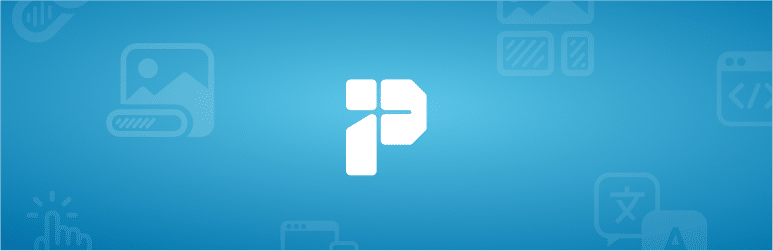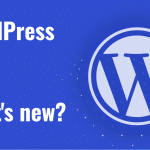Improving the user experience on a website is crucial for retaining visitors and ensuring their satisfaction. One effective way to achieve this is by implementing smooth animations during page transitions. The View Transitions plugin for WordPress provides a simple solution that allows you to add these animations without the need for complex coding. In this article, we will look at what this plugin offers, how it works, and how to achieve a similar effect using your own code.
What the View Transitions Plugin Does and How to Install It
What the Plugin Does
The View Transitions plugin, developed by Felix Arntz, implements support for cross-document view transitions in WordPress. This means that when transitioning between different pages on the website, a smooth animation is triggered, replacing the traditional hard transitions between URLs. The default effect is a fade (a transition between pages via fading).
How to Install It
- Go to the WordPress admin area and select Plugins > Add New from the menu.
- In the search box, type View Transitions.
- Click the Install Now button and then Activate.
Alternatively, you can download the plugin and upload it to the /wp-content/plugins/ directory and then activate it in the admin area.
What It Does
After activating the plugin, a new section is added to the reading settings in WordPress, where you can configure the behavior of page transitions. The plugin automatically detects supported browsers and applies smooth transitions where possible. Users with browsers that do not support this feature will not have any negative experiences; the transitions will simply be absent.
What are Cross-document View Transitions and How Do They Work?
What Are They?
Cross-document view transitions are animations triggered when transitioning between different documents (pages) on a website. Unlike traditional hard transitions, which can be jarring, these animations ensure a smooth transition that enhances the user experience.
How It Works
When navigating between two pages, the browser attempts to capture snapshots of specific elements that have the view-transition-name attribute. These snapshots are then used to create the animation between the old and new page content. The entire process is controlled using CSS animations, meaning it does not require complex JavaScript.
Conditions for It to Work
- Same origin: Both pages must come from the same origin (same protocol, domain, and port).
- Opt-in: Both pages must explicitly agree that transitions will be applied, using the CSS rule
@view-transition { navigation: auto; }. - Browser availability: This feature is supported in browsers like Chrome 126+, Edge 126+, and Safari 18.2+. Users with incompatible browsers will not have negative experiences; transitions will simply not be applied.
How to Achieve a Similar Effect Using Code
If you want to implement your own smooth page transitions without using a plugin, you can follow these steps:
1. Add CSS Rule for Opt-in
In both documents (pages) between which you want to transition, add the following rule to the CSS:
@view-transition {
navigation: auto;
}2. Assign view-transition-name to Elements
Assign a unique value to the view-transition-name attribute to each element that should be part of the animation.
<article style="view-transition-name: article-42;">
<h2>Article 42 – The answer to everything</h2>
</article>3. Define Animations
In CSS, define the animations for the old and new content:
@keyframes fade-out {
from {
opacity: 1;
}
to {
opacity: 0;
}
}
@keyframes fade-in {
from {
opacity: 0;
}
to {
opacity: 1;
}
}
::view-transition-old(article) {
animation: fade-out 0.5s ease-in-out;
}
::view-transition-new(article) {
animation: fade-in 0.5s ease-in-out;
}Testing and Debugging
After implementation, it is important to test the transitions in all supported browsers and ensure that the animations work smoothly. If needed, you can adjust the animation duration, type of animation, or add other effects. To track the current support of various features in browsers, you can use the Can I use website, which provides an overview of the compatibility of modern web technologies across different browsers and versions. This tool helps you check whether your implementation is supported in all browsers your target audience uses, avoiding compatibility issues.
Conclusion
The View Transitions plugin for WordPress offers a simple way to implement smooth page transitions without the need for complex coding. However, if you prefer a custom solution, you can follow the steps above to achieve a similar effect. Smooth transition animations can significantly enhance the user experience and make your website more modern and attractive.